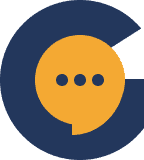Badges are one-off achievements that you can award to your members. If tiers are achieved through XP, then badges are achieved through performing certain actions. You’re able to upload an image for each badge that you create.
There are two kinds of badges:
- System awarded badges
These are badges that are automatically awarded once they complete a certain type of action X times which the system tracks. - Admin awarded badges (custom badges)
These are badges that are awarded manually by the admin of the server. Usually more useful for actions that are harder to track such as – “follow all our social media accounts” or “send in proof that you shaved your head”.
System Awarded Badges #
Now, let’s take a look at some of the system awarded badges.
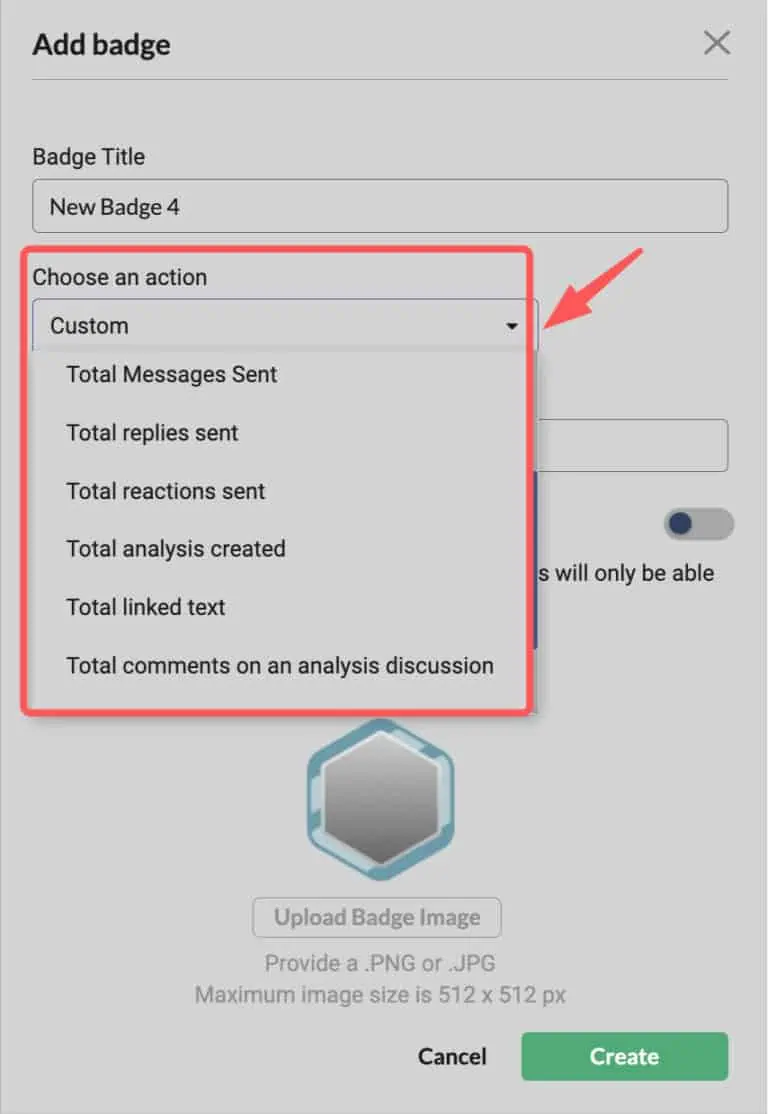
Here’s an explanation behind each:
- Total Messages Sent
Allows you to award a badge when X number of messages is sent by a user. Could be useful if you award a badge for something like “Gold Contributor” if someone hits 1,000 messages sent. - Total Replies Sent
No value is added if messages are sent but not replied to. This tracks when a user clicks the “reply” button. - Total Reactions Sent
This tracks the number of times a user “reacted” to a message. - Total Analysis Created
Tracks analysis created in investment chart-channels. - Total Linked Text
Again – tracks number of times user links his text to the chart objects in a chart-channel. - Total comments on an analysis discussion
Same thing – tracks and encourages users to comment more on analysis from other users..
Custom Badges (Admin awarded) #
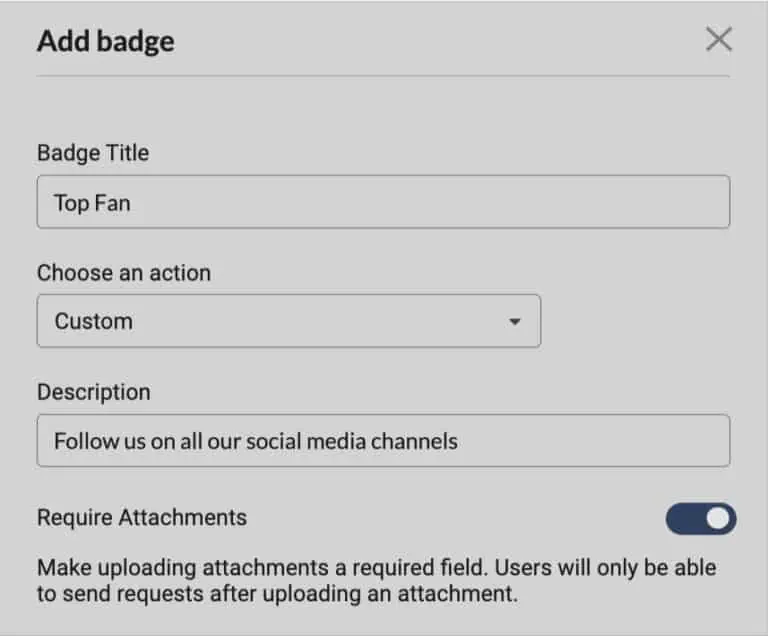
Some points to take note of:
- Description will appear on a tooltip when the user hovers over the badge.
- Require Attachments mean that when users apply to get this badge, they need to attach a file as part of their application. Particularly useful when you include the instructions in the description such as “Please attach proof of you following our Instagram and TikTok accounts”
Applying for a custom badge #
Users will then be able to apply for these badges from the leaderboard page. This is how it’ll look like:
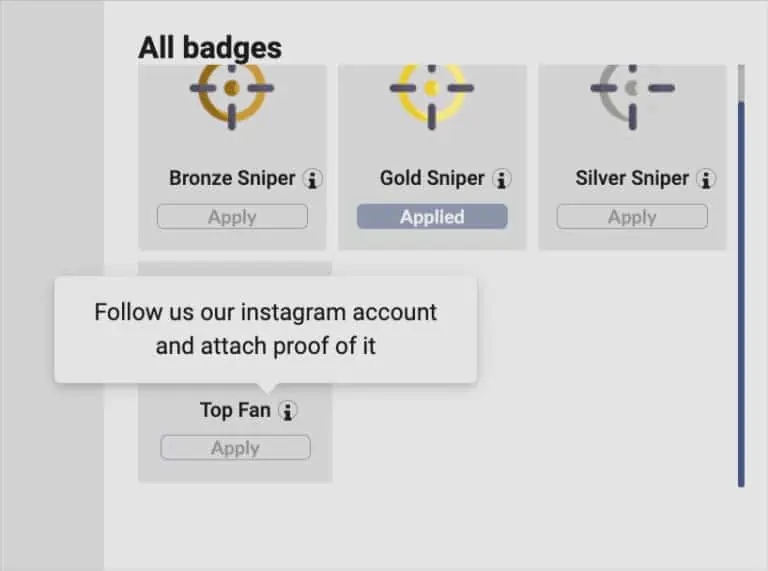
Hovering over the tooltip icon will show the description you wrote for the custom badge.
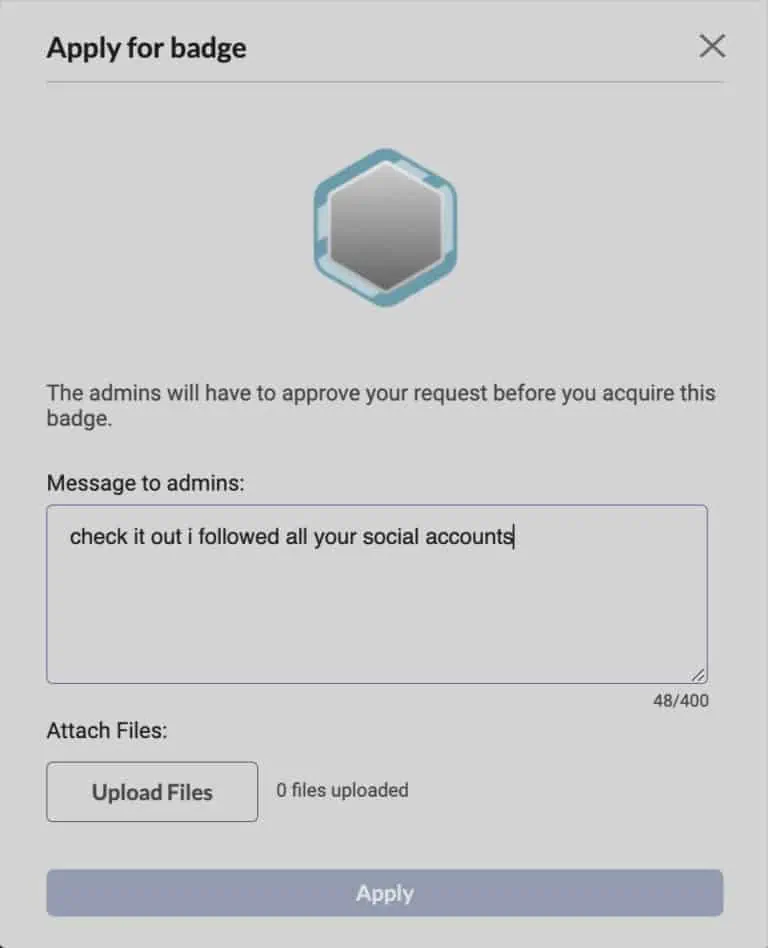
Applying for a badge is easy. Just fill up the message which the admin will review and attach any necessary requirements.
Manually awarding badges #
Sometimes you simply wish to manually award custom badges to users. To do this, you simply need to head over to Server Settings > User List and click on the “…” on the right of a user’s row. From there, just click on “Award Badge” such as below:

A modal pop-up will appear showing the different badges you have created. Simply click on any of them to award it.
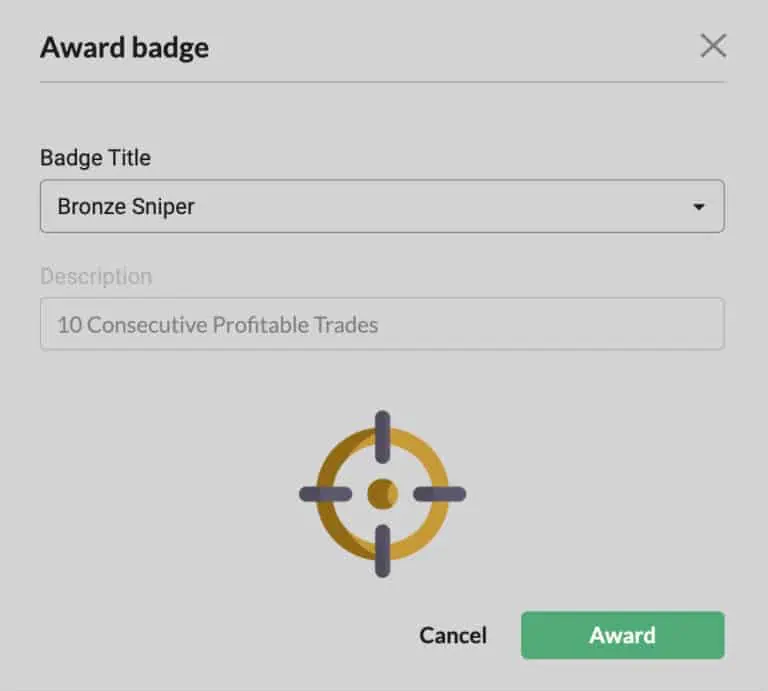
After a user gets awarded a badge, they can head over to the “Leaderboard” page where they can select which badges they wish to display beside their username in the chatroom. They can pick up to 3 badges to display:
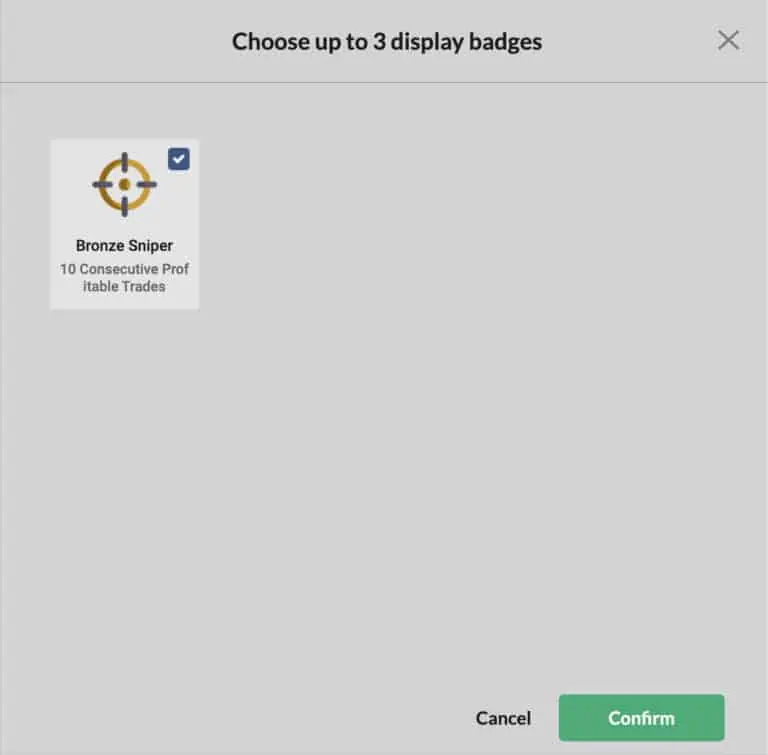
This guide should give you a really good idea on how to use Genesiv’s in-built gamification features. We have held nothing back in building these features – often referencing a lot to “Actionable Gamification” by Yu-kai Chou to decide how we can build features that will empower communities in a healthy way (versus those casino style gamification).