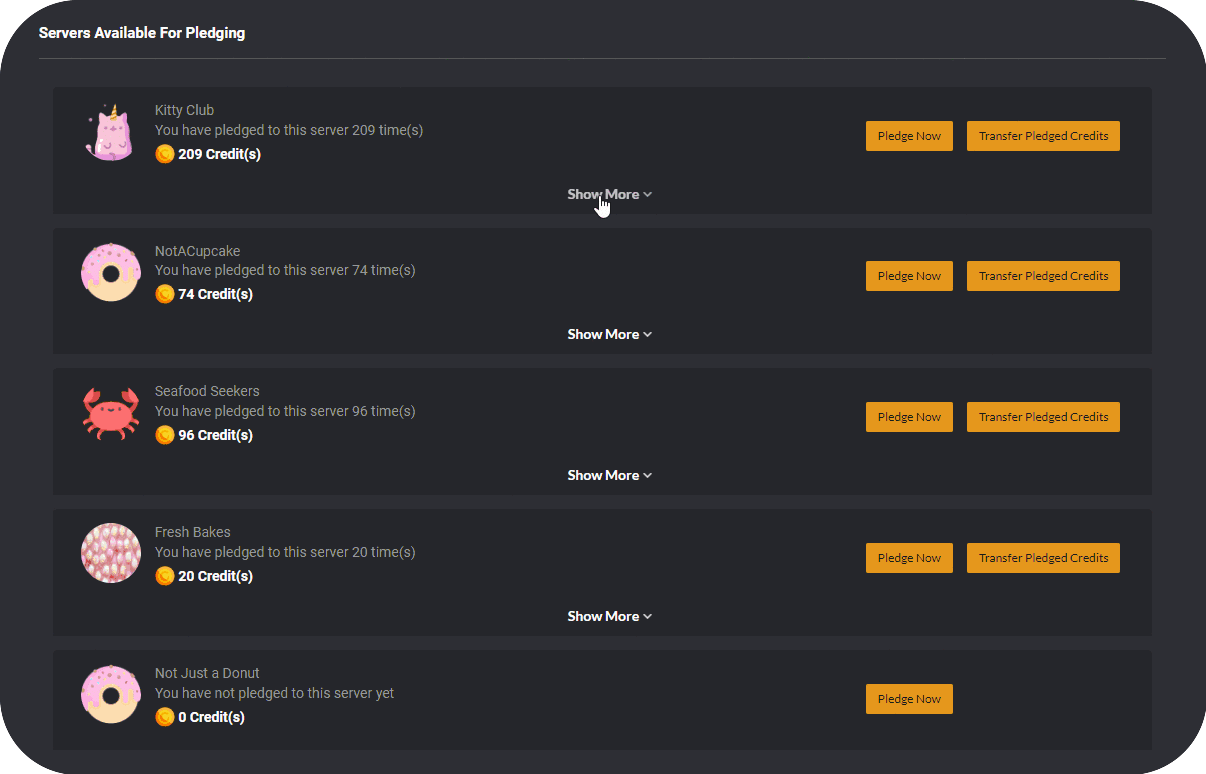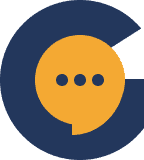Credits are purchasable units you can pledge to your communities to unlock different features.
How do credits work? #
Credits are what you use to unlock a server’s premium features. Credits can be purchased by both server owners and server members, and be pledged to any server of the purchaser’s choice. A server gains levels based on the total amount of credits pledged to it.
What are the 2 type of credits? #
There are 2 different types of credits, subscription credits, and coupon credits. Subscription credits can be purchased at a recurring fee of US$1.90 per month.
Coupon credits are subscription-free, redeemable credits that can be obtained through coupon codes.
*Only Coupon Credits are available for use on Genesiv during the early access period.
How do I manage my credits? #
Credits can be purchased, redeemed, and canceled by heading to your user settings. Click on your profile picture to access settings.
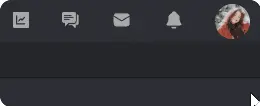
From there, navigate over to server credits.
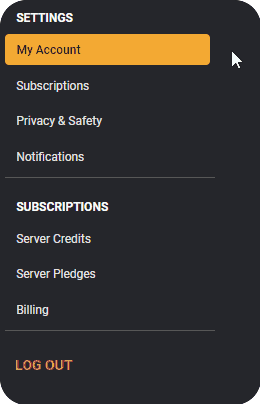
Currently, on the server credit page, you will be able to view your total credit count, manage your credits & redeem promo codes.
Redeeming coupon credits. #
To redeem your coupon code, navigate to ‘Server Credits’ on your user settings page. Enter your coupon code and click ‘Redeem Code’. When successful, you will see the code, as well as the date & amount redeemed, show up in coupon code history.
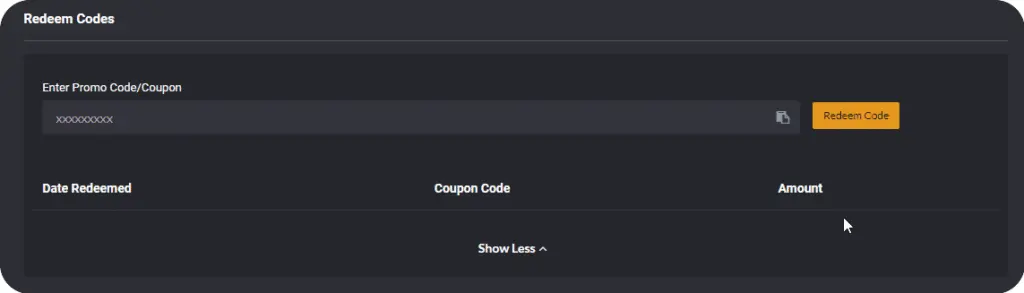
Pledging credits. #
You can pledge credits to a server by first navigating to the ‘Server Pledge’ page of your server settings.
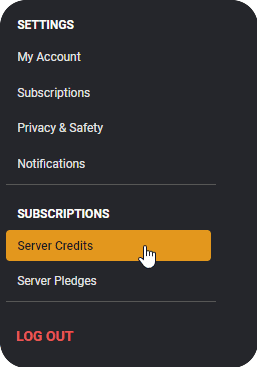
Here, you will be able to see all the servers that you have created.
*Note that during Genesiv’s early access period, you will be unable to pledge credits to servers you do not own.
From the list, select the server you would like to pledge to and select ‘Pledge Now’.
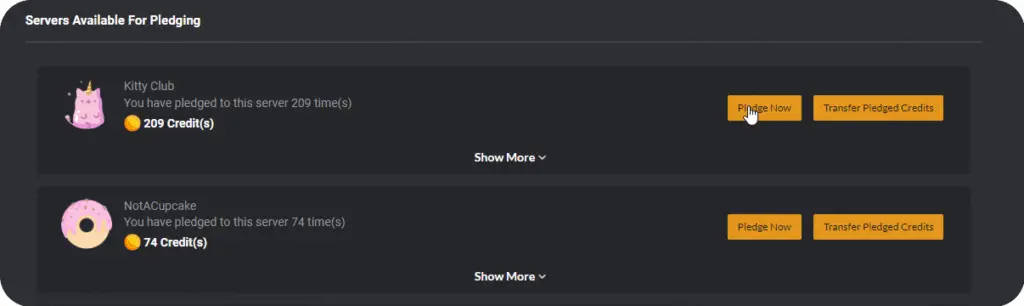
After doing so, you will arrive at the Server of your choice’s Pledge page, where you will be able to see the number of credits that have already been pledged to the server, as well as the Server’s current level. Click ‘Pledge Now’ to bring up the Pledging window.
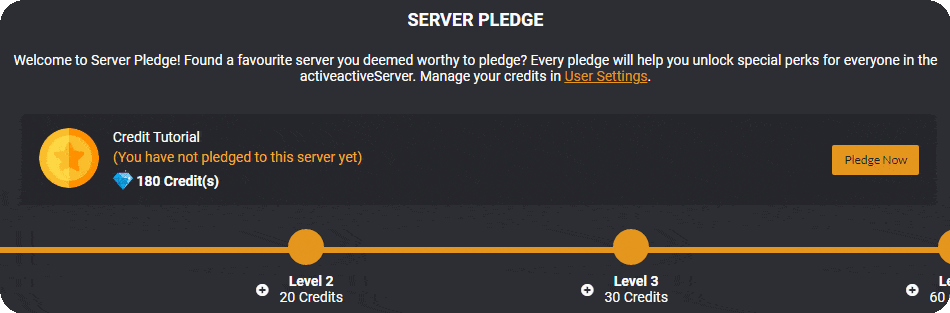
In the pledging window, enter the number of credits you would like to pledge by either typing in the desired amount, or clicking on the ‘-‘ and ‘+’ buttons. Once you have entered the desired amount, click on ‘Pledge Now’.
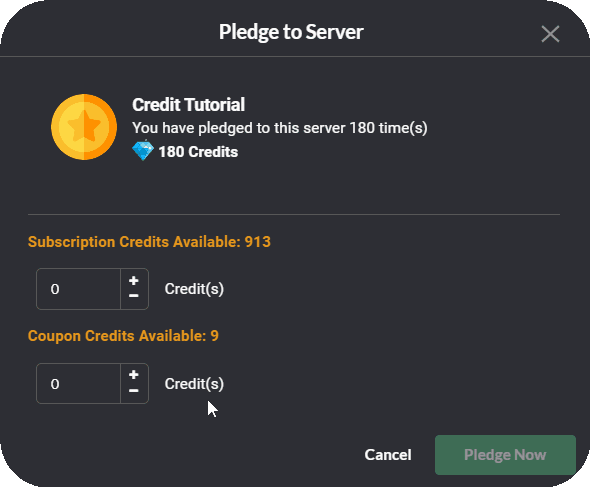
And you’re done! You have successfully pledged your credits!
Withdrawing credits. #
To unpledge credits from a server and return them to your credit wallet, head to the Server Credits page.
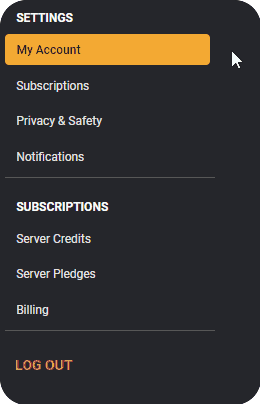
Navigate to the server which you’d like to remove your credits from and click ‘Show More’. From here, select ‘Remove Credits’ to unpledge your credits and return them to your credit wallet.