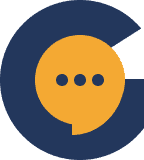Servers are the backbone of Genesiv. They host an incredible range of customizable options that will help you create the perfect community. We’ve created this guide to help you get started!
Creating a server #
To create a server, you can either click on the ‘Explore Page’ logo on the top left of your screen or on the ‘+’ button located in your server bar.
Clicking on either will redirect you to the Explore Page, where you can then click on ‘Create a New Server’
Upon doing so, the server creation window will pop up. Here, you will be provided with a few simple options to help you get started with your server.
Server Icon: Upload a photo that will represent your server! This icon will be visible to everyone.
Server Type: Choose between a public or a private server.
Public Server: Any user will be able to find, and join your server by searching for it on the explore page.
Private Server: Only users you invite will be able to join your server. Your server will not be visible on the explore page.
Server Name: Pick a name for your server. Find one that represents what your server is all about. (e.g. Pet Lovers, Traveller’s Unite)
Category: Pick up to 2 categories from the list that you feel best represent the intent and theme of your server. If you are creating a public server, this is what will determine how your server is classified in the explore page.
Custom Tags (optional): Add custom tags to not only help users find your server, but show them what you’re all about. Custom tags can be anything, so feel free to dive into the specifics!
Agree to the server operator terms, click ‘Create’, and you’re done! You’ve now created your very first server