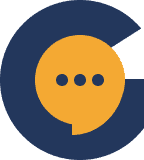One of the really handy things that Genesiv allows you to do is issue time-based suspensions to users. This means that they are essentially “timed-out” and can only return once they have served their suspension.
Suspensions are usually useful as a next course of action if a user has already received multiple warnings or if a user breaks a particularly important rule.
Suspend or Ban? #
It’s important to take note that suspensions are different from bans in one way – when you suspend a user, you ultimately hope that they come back after they serve their suspensions. However if you ban a user – you have no wish of expecting the user to return.
What does a suspended user see? #
A suspended user sees an empty server with no channels and no categories. It also shows them how long more their suspension will be until along with the reason:
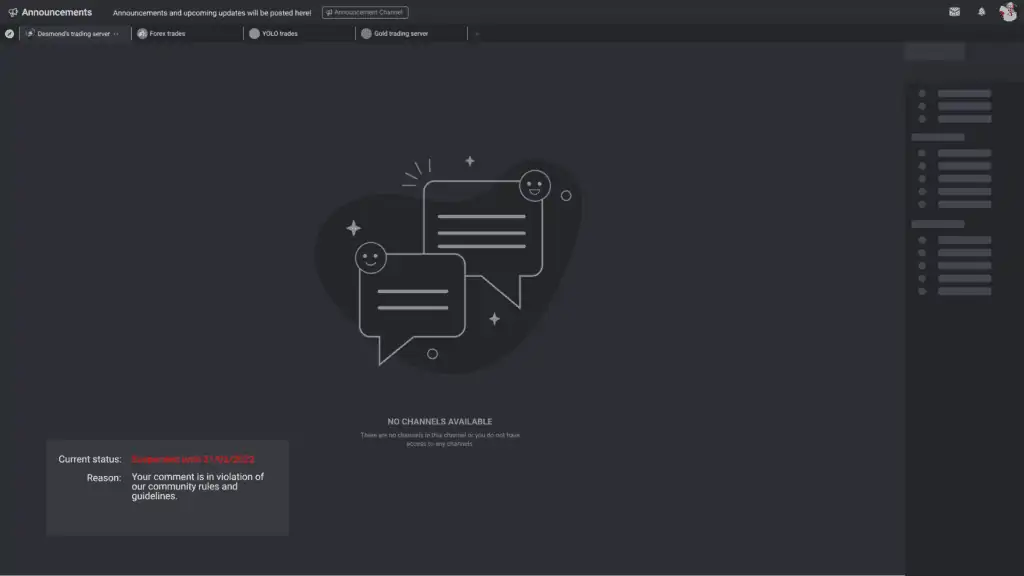
Where do I suspend a user? #
There are 2 ways you can suspend a user. Firstly, it is within the chatroom area when you open the “User” list on the right. Right-clicking on a user will show the option to “Suspend User”
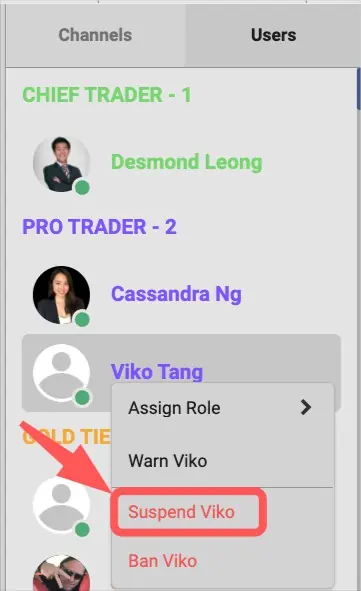
The other way is to navigate to Server Settings > Misconduct and click on the “Select” dropdown and select the option to “Suspend” a user:
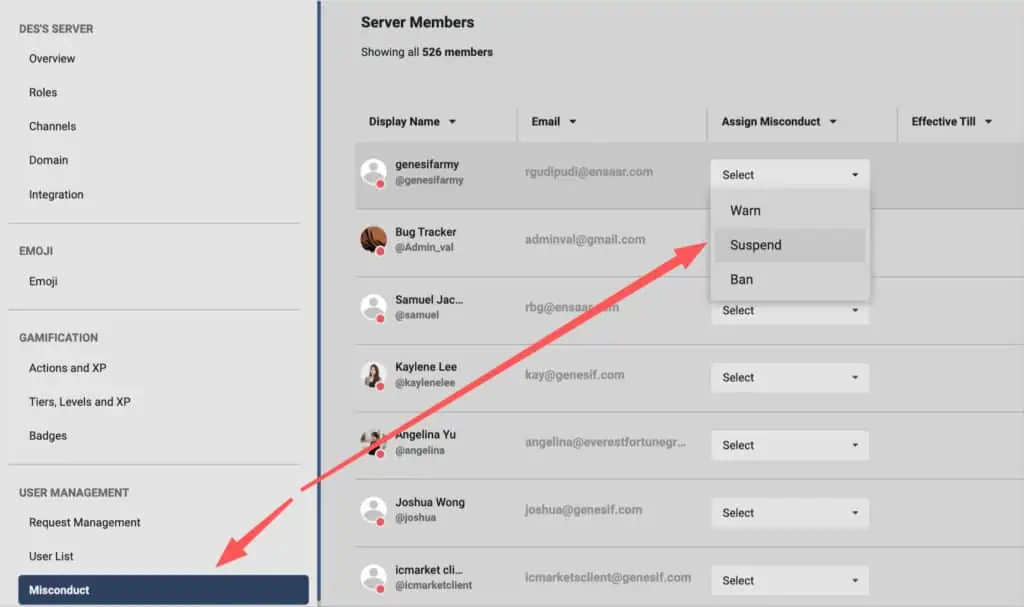
How do I suspend a user? #
When you select the option to suspend, you’ll see a modal pop-up asking you how long you intend to suspend the user until along with the reason (which the user will see once he tries to access the server).
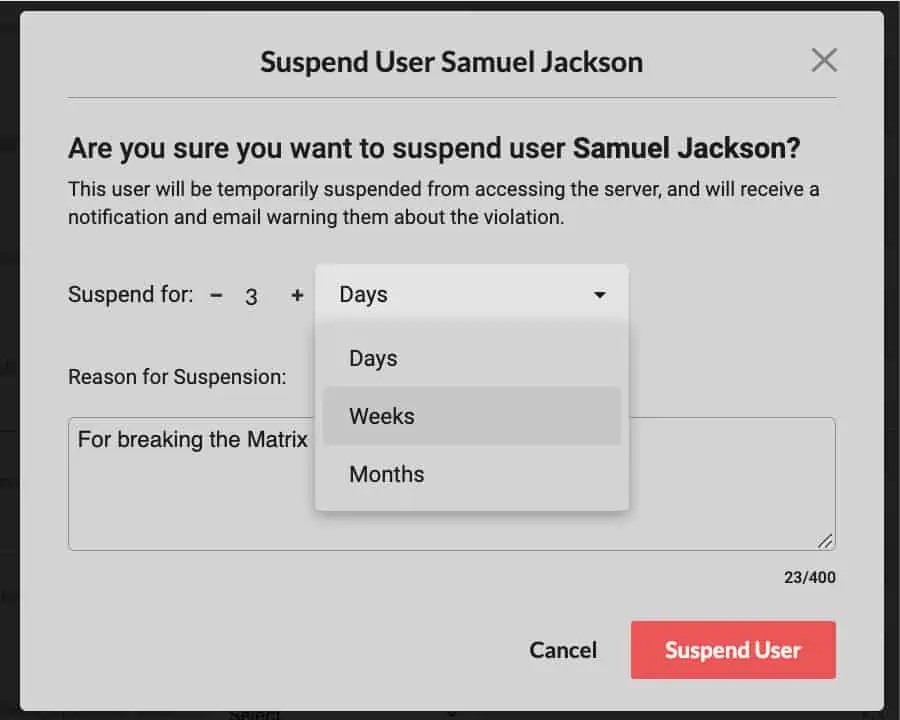
How do I review a suspension? #
If you wish to review the reason why a user got suspended, simply click on the “Timeline icon” beside the “Revoke” button in the Misconduct page. This will open a modal showing you why the user got suspended and when he is suspended until:
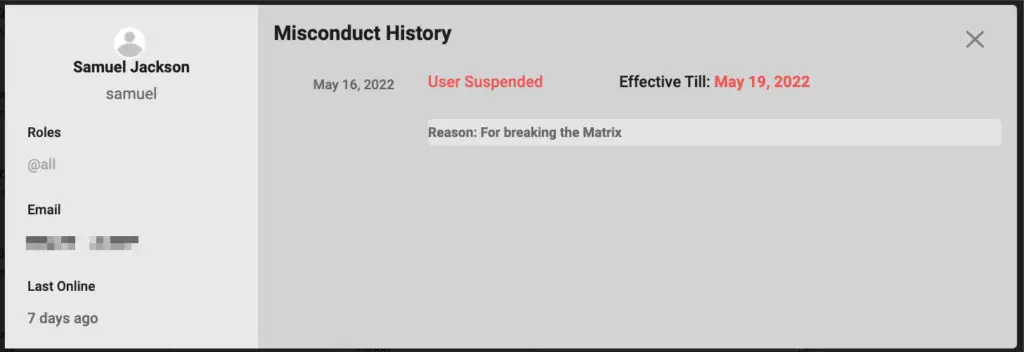
How do I adjust a suspension? #
Sometimes you might wish to shorten (or lengthen) a suspension. To do so, simply head over to Server Settings > Misconduct and you’ll see an “Edit” icon beside the end date:

Clicking on it would trigger a pop-up. You can then update the end date by clicking on the “Date” which it was supposed to end and it would trigger a calendar pop-up to appear:
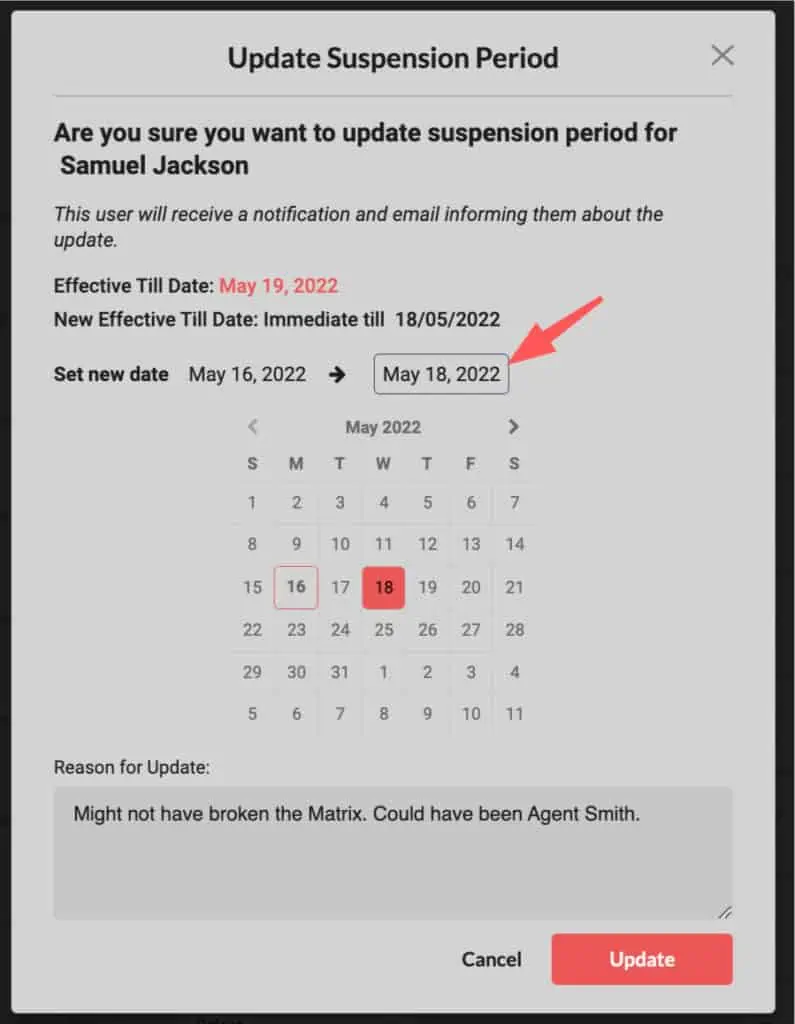
The new updated suspended date would appear beside the user:

And of course, the Misconduct Timeline will show all the updates:
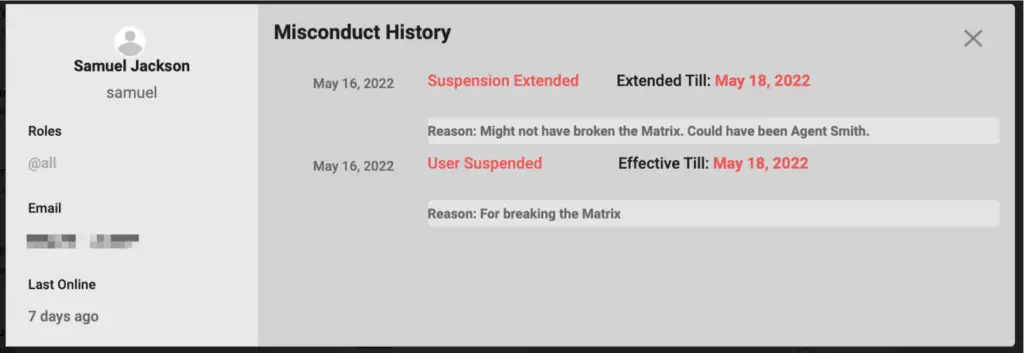
How do I revoke a suspension? #
Perhaps due to some change of heart you wish to revoke a suspension. To do so, it’s really easy. Simply click on the “Revoke” button and state the reason you wish to revoke the suspension: