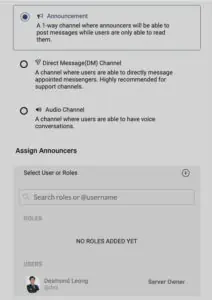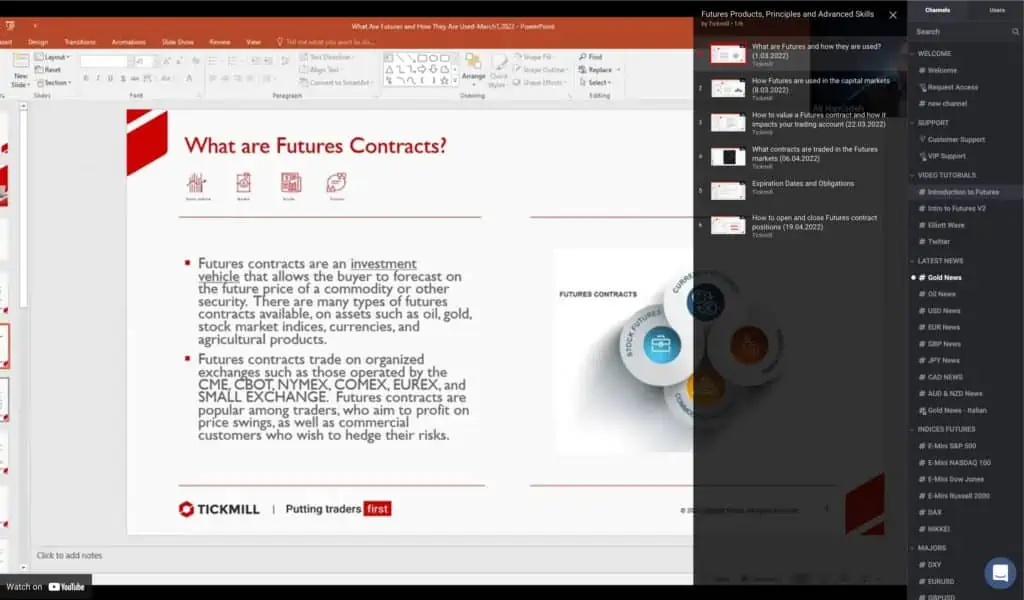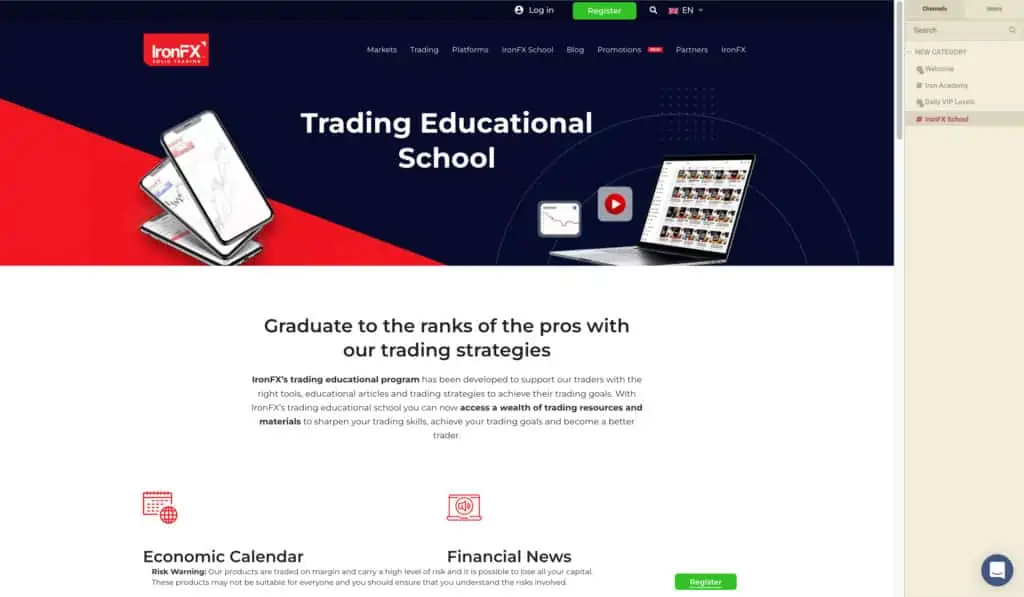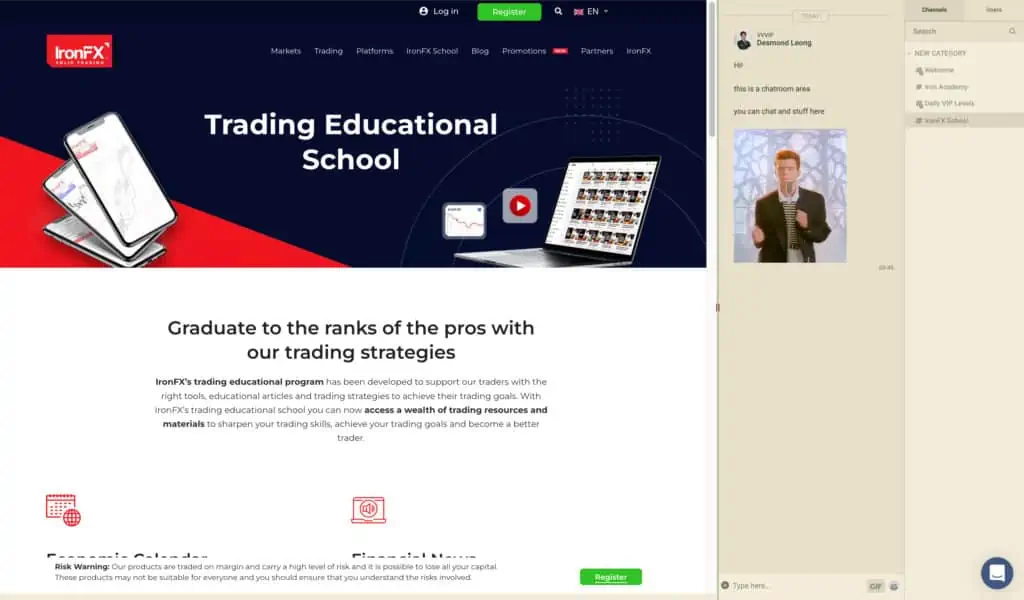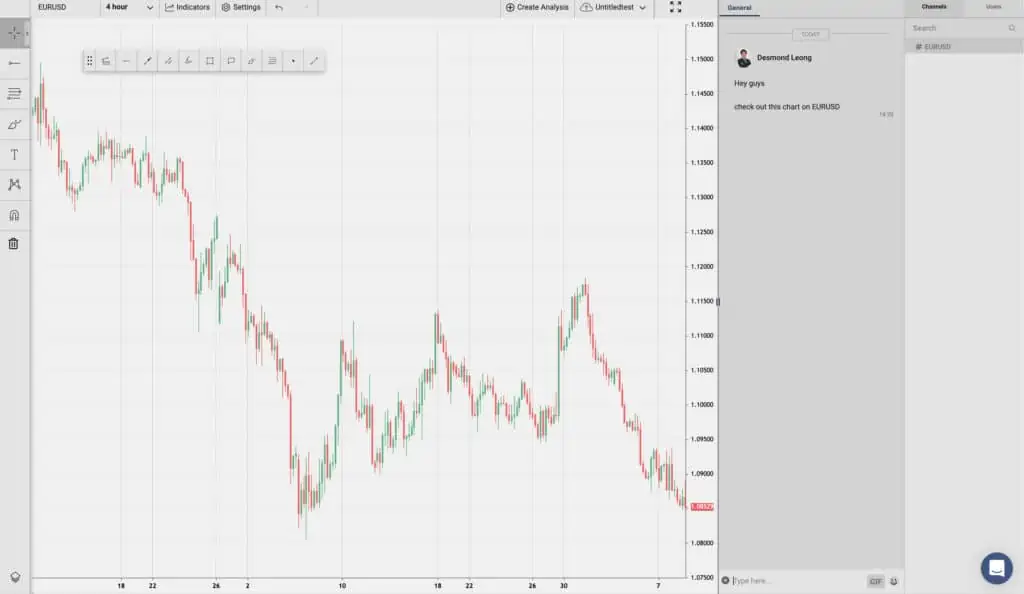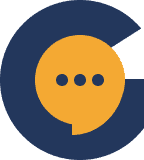What are channels? #
Channels are basically the different “rooms” that your community can congregate in. Some rooms allow them to only listen while some allow them to engage in open discussions. We will go through the different types of channels in here to give you a broad understand of how each type of channel works.
Open Channels #
Open channels allow everyone to participate in an open discussion. People can see messages and reply to messages.
What is it useful for?
This type of channels are useful to facilitate discussions around certain topics. For example, you could use it for #introduce-yourself or #hobbies. Basically topics which you would like to invite the participation of other users.
Whisper Channels #
Whisper channels is a special type of channel which hides the replies of normal users from each other. This is how it works:
Group A (called the Messengers) is able to:
- Send normal messages which act as announcements to everyone in the channel
- See everyone’s messages
- Specifically send messages to a certain user through an @mention which only that user is able to see
Group B is able to:
- See messages sent by the Messengers
- Send messages that cannot be read by anyone in group B
What is it useful for?
This is particularly useful for a more interactive type of “announcement channel” where you are not only making announcements, but you’re also allowing readers to ask and interact with you in a private way (since their messages cannot be seen by anyone else).
Announcement Channels #
These are channels that are simply used to make announcements to your users. When you select this type of channel, you will notice an option appear below called: Assign Announcers. These are basically the roles / users you would allow to send messages in this channel.
Clicking on the (+) button at the top right corner then allows you to pick the roles / users that are announcers.
What is it useful for?
These channels, as the name suggests, is useful for making announcements. It could be to send in periodic announcements of any company news, instagram posts, youtube videos, etc. As long as you do not need people to chat in there.
Direct Message (DM) Channels #
This is a special type of channel that allows you to pre-select a group of people that your community can directly message. It is super useful when you wish to categorise direct messages to you. Ever seen a situation where multiple people send you direct messages relating to different topics? One on pre-sales, one on refunds and one on customer service? Now you get to create a separate Direct Message Channel for each one to better control the direct messages you receive and more importantly – assign the right people to receive and attend to them.
What is it useful for?
Particularly useful for categorising the direct messages that are sent to you. We’ve seen this being used where users with a normal role would get access to a #support channel and users with a @VIP role would get access to a #vip-support channel. Within that #vip-support channel, they will be able to directly message users with a @vip-support role so that they get faster response time and a better concierge service.
These type of channels can be used to create premium services too such as an #inner-circle channel where your community gets access to you and your team directly.
Voice & Video Channels #
These channels allow you to have voice and video calls with anyone who joins the room. There are a couple of different permissions here – any role in “Talk only” allows those users to unmute themselves and join in the conversation. The “Talk & Video” permission setting allows users/roles to not only unmute themselves, but also to optionally turn on their webcam and even share their screen.
What is it useful for?
Sometimes we just want to jump on a call and have a chat. These channels make it easy by allowing us easy access to voice and video channels.
Enable iFrame & Embeds #
These channels allow you to embed an iframe or embed code into the channel so that the entire channel shows the iframe / embedded code instead. You can also optionally “Enable iFrame Chatroom” which places a chatroom panel beside the embedded code (on the right of it) so that people can chat and use the iFrame at the same time.
Do take note that the ability to “enable iFrame & Embeds” only works with open, whisper and announcement channels. The option will disappear if you select “Direct Message” and “Voice & Video” channels.
What is it useful for?
This is particularly useful if you wish to embed stuff like a youtube video, playlist or live stream so that your users can watch privately whilst discussing it with you. It’s also useful if you wish to embed different parts of your website such as a guide, a shopping page or even a blog. The use cases are endless! Here are some examples of how it is being used:
There are many ways you can use this such as using vimeo to embed a playlist that is whitelisted to only allow your domain to play the videos – this creates a private playlist that only your users in your server are able to watch.
Enable Charts #
This particular feature is used mainly by people who are interested in the world of investments – think GME, Apple, Tesla, Forex, Crypto, etc. What it basically does is that it adds a chart panel on the left of the chatroom. This is how it’ll look like:
“Enable Analysis Preview” toggle simply allows people to view a particular analysis done without logging into the server. It’s particularly handy if you wish to use your analysis as a sort of “hook” to get people into your server to view it – which then increases the chances of them joining your community.
What is it useful for?
These chart channels are useful for trading educators or traders who wish to build their own trading community. It helps them easily discuss trading ideas in real-time with the charts beside them – there’s even a chart-chat linking function that highlights parts of the chart when you hover over certain texts.
It’s also useful for brokers (eg. CFD brokers) who wish to build their own trading community or provide a VIP trading room for their clients where they get access to various analysts.