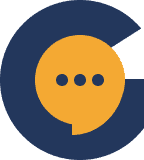What are Roles? #
When configuring roles, it can be quite daunting with the huge number of options available.
Thankfully, they are all rather straightforward and self explanatory. To leave nothing to chance – we’ll be explaining in detail what each of the options mean as you configure them.
Multiple Roles
Users are able to have multiple roles. They will inherit the permissions of each role accumulatively. That means, if a particular channel allows access to two roles, and the user has both roles, they will be able to do what both roles would allow them to do separately.
Allow Direct Messages (DM) #
This basically allows users with this role to send Direct Messages to other users – even those without the “Allow Direct Messages” permission.
Why do we have it?
This is useful when you don’t want certain groups of users spamming other members direct messages. Perhaps the user just joined and you would prefer they behave themselves a bit before allowing them to direct message other users. Do take note that even if the permission is “Off” here, it still allows the user to receive direct messages from other users (who have the permission to send DMs)
Create Invite #
This allows users to create invites that they can then send out to invite others to your server.
Why do we have it?
If your community is more private in nature and you wish to control who gets to send out invites – then this feature would be super useful. New members can have this permission turned “off” while more senior members you trust can have this permission turned “on” as you trust their judgement more on who they wish to invite. Again – this feature is particularly useful if you are very particular about who gets to access your server.
Broadcast Messages #
This allows users to broadcast messages across multiple servers that they are part of – and have similar “broadcast messages” permissions on those servers.
Why do we have it?
This is useful if you are part of multiple communities and wish to broadcast a message across the different servers. For example, you are in 10 fitness communities and wish to ask a general question to all of them. Instead of copy/pasting across 10 servers, you can simply broadcast the message to all of them with this feature. Do take note that @mentions do not work when you are broadcasting across different communities.
Warn Members #
This allows users with the role to issue warnings to other members. When a member receives a warning, they will see a notification appear along with the reason on why they got warned. This will also go into their “misconduct” log so that administrators can review it to see all the past disciplinary actions that were taken against a user.
Why do we have it?
A good community requires rules to be obeyed and enforced. This particular permission allows you to empower some of your trusted moderators to enforce this.
Suspend Members #
This allows users with the role to issue suspensions. Suspensions are like time outs – meaning that you can pick a duration (eg. 1 week) where the suspended user will not be able to see anything within the server. It simply shows a blank slate along with the reason they have been suspended and how long more they have to wait till their suspension is over.
Why do we have it?
Sometimes people cross the line and need something stronger than a warning – that is what suspensions are for. Suspensions empower users to give someone a temporary “time out” along with the reason they are being suspended for. We have also included the ability for suspended users to “appeal suspension” and if an appeal is successful, they can get their suspension adjusted (to a shorter or longer period) or lifted completely.
Ban Members #
This allows users to completely ban other members – think of it as a permanent suspension.
Why do we have it?
Having a good community means weeding out troublemakers who don’t add any value to your community. Use this permission to empower some of your users to ban troublemakers.
Server Administrator #
This toggle turns a particular role into an “administrator” role. This basically gives all the same permissions that a server owner has.
Why do we have it?
Running a server ain’t easy, and sometimes we need extra hands on deck. You can assign this permission to roles which you can trust to run the server with you.
View Message History #
This allows users to be able to see all the messages prior to them joining a channel.
Why do we have it?
You might have accumulated a lot of useful information in a channel over the years and it’s a rich resource for your new members to go through. In such cases, allowing them to see the message history of a channel is very important so they can scroll back and read all the good stuff.
Manage Messages #
This allows users to delete messages from other users.
Why do we have it?
Very useful when you are empowering a couple of people in your server to keep watch over your server in case some people accidentally talk about things they aren’t supposed to talk about.
Allow Mentions #
This basically allows other members to @mention this particular role in the server. For example, if this role is called @customer-support, then normal users can say “hey can anyone from @customer-support help me out?”
Why do we have it?
Not all roles are to be mentioned. For example, some roles such as @customer-support or @sales-help might require people to @mention them, whilst others such as @moderators might prefer it if people didn’t mention them that much. Generally, though, it’s good to allow roles to be mentioned.
Post Messages #
Quite straightforward – allows users with this role to post messages in the channels they have access to.
Why do we have it?
Sometimes, we wish to allow people to get access into a particular channel but not be able to participate in discussions. Think about it as “read-only” access where they can see what others are talking about but not be able to participate in the discussions. Particularly useful if you wish to let people get a sneak peek into some VIP area or your BTS area where your team works without being able to disrupt you guys.
Post Analysis #
This is only relevant if you have investment “charts” enabled in your channel. For example, some channels are able to display the chart of $TSLA or $GOLD. With this permission enabled, users can then post analysis within the channel.
Why do we have it?
You might not want everyone to be contributing analysis to a particular investment instrument. For instance, you might only allow users with the @analyst role to be able to post analysis. The vast majority of normal Genesiv users will not use chart channels though, so don’t worry too much about it.
Attach Files #
Yup, with this permission you get to attach various files in a channel.
Why do we have it?
Sometimes you might not want to allow people to attach files in channels as that might open the door to potential dangers.
This should cover all of the different ways you can create and customise roles in Genesiv. We have made it incredibly flexible and modular so you can adjust and play around with it as much are you want.