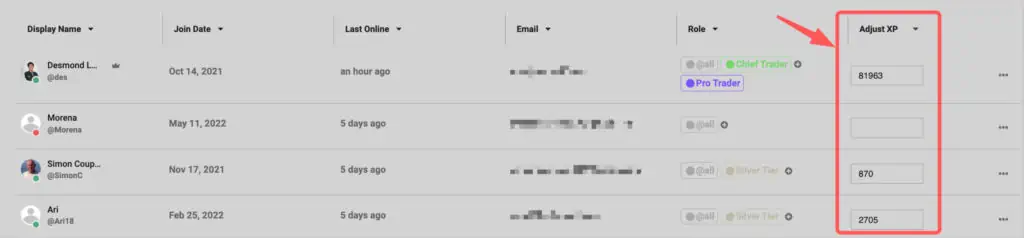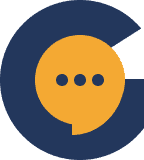The user list is where you’ll find the entire list of all the members in your community. It shows you some handy details such as when they first joined, their names and emails (if they allow), the roles they have along with the Experience Points (XP) they have.
In this guide, we’ll be sharing about some of the handy things you can do from the User List.
Overview #
This is how the User List looks like – we have blurred out some sensitive information of course:
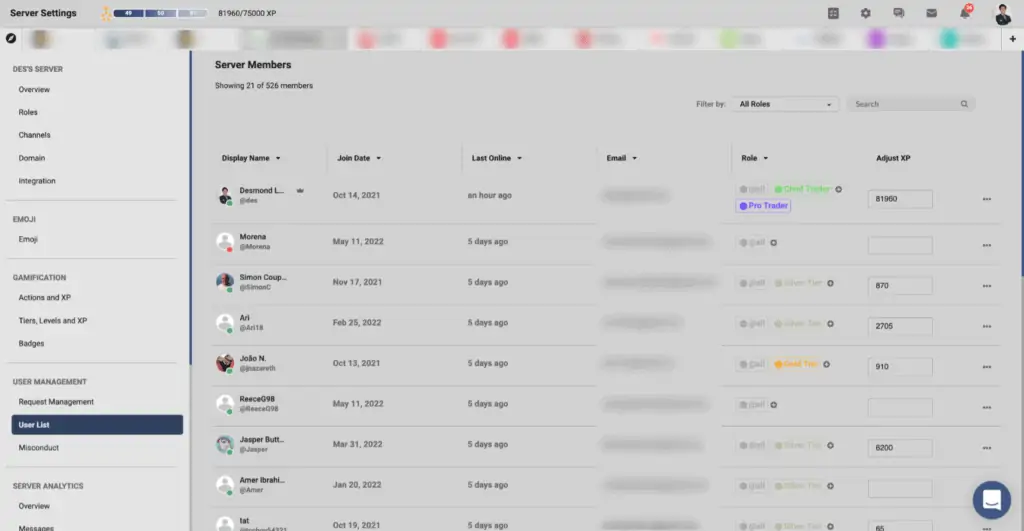
Depending on the member’s preference (and also because of GDPR reasons), if they consent to showing you their full name or email, it will appear here.
Assigning and Removing Roles #
One of the handy things about the User List is that you an easily assign and remove roles from users. To do this, simply click on the (+) icon under the “Roles” column.
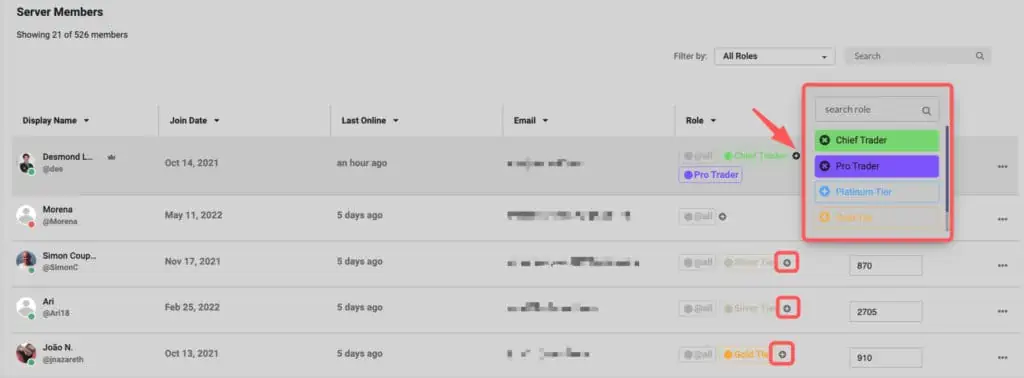
Awarding Badges #
If you have the Gamification add-on turned on and happen to have created “Custom Badges”, you’ll then be able to assign them through here.
To do so, simply click on the “…” at the end of a user’s role and click on “Award Badge”. This will trigger a pop-up that appears showing you the list of badges that can be awarded:

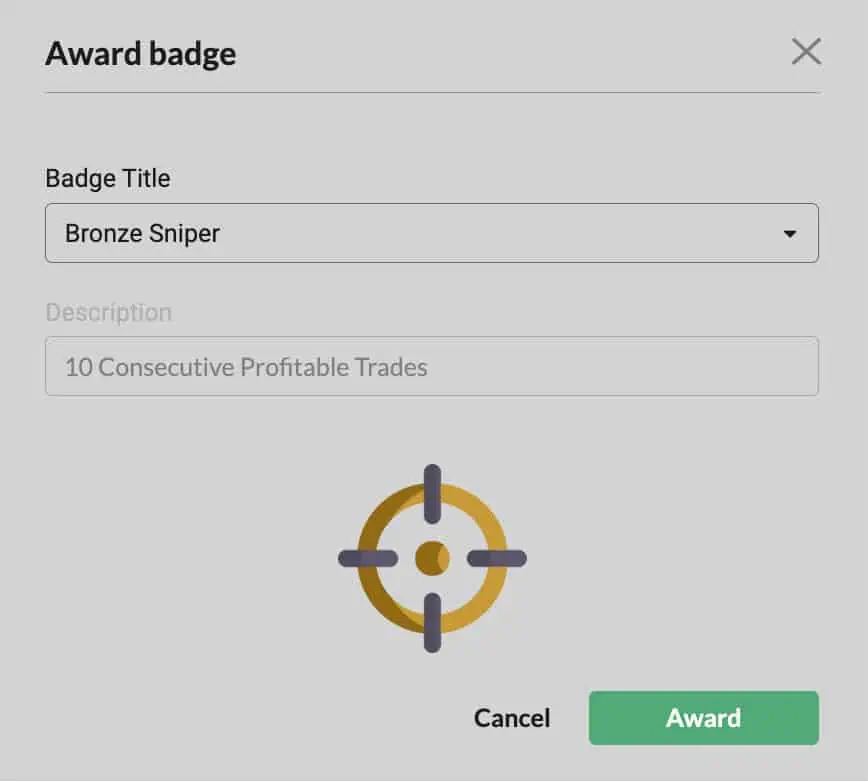
Awarded badges will then appear in a user’s list of badges. They can view this by clicking on “View Leaderboard” and see the badges they have achieved. From there – they can select which badges they wish to display beside their username in chatrooms.
Adjusting Experience Points (XP) #
If you have the Gamification add-on enabled, you’ll also be able to adjust a user’s experience points directly from here. All you need to do is simply edit the value in the Adjust XP column and it will be reflected right away. There’s no need to “save changes’ for such edits.